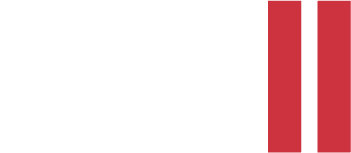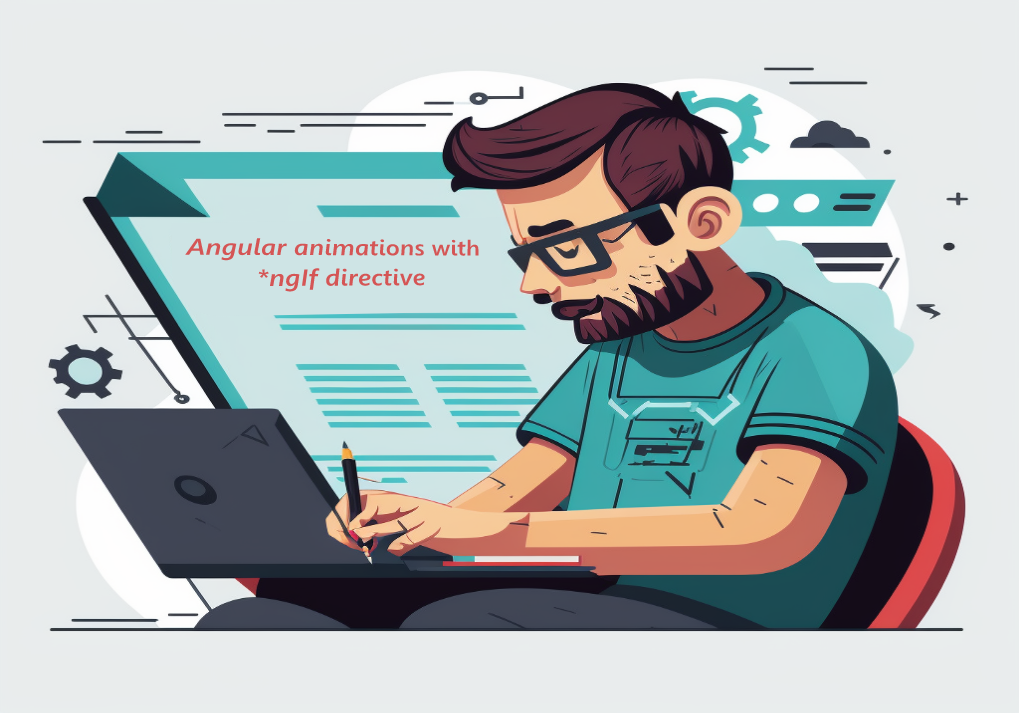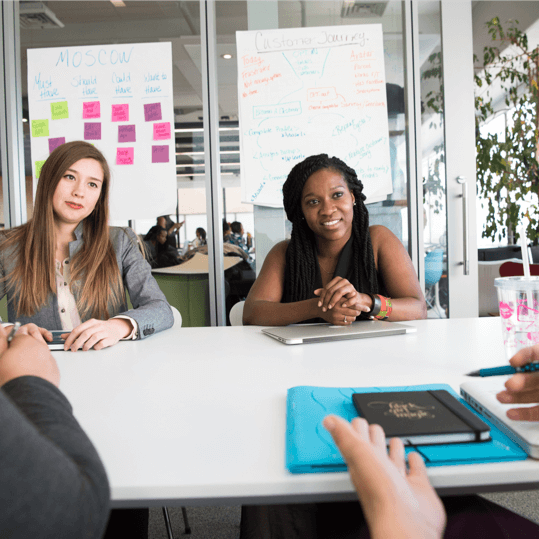Are you tired of boring and lifeless web applications? Want to add some flair and excitement to your Angular prjects? Look no further, because Angular animations are here to bring your components to life!
With Angular animations, you can add all sorts of eye-catching transitions and effects to your components. Whether you want to fade in a new element, slide it into view, or make it grow and shrink, Angular has you covered. And with the power of the “ngIf “and “ngClass“ directives, you can easily control when and how your animations are applied.
But don’t just take our word for it, let’s dive into a demo application to see how it all works.
Demo Application
For this demo, we’ll create a simple toggle button that reveals a secret message when clicked. To get started, let’s create a new Angular project and add the necessary dependencies:
ng new angular-animations-demo
cd angular-animations-demo
npm install –save @angular/animations
Next, we need to enable animations in our application by importing the BrowserAnimationsModule in our app.module.ts file:
import { BrowserAnimationsModule } from '@angular/platform-browser/animations';
@NgModule({
imports: [BrowserAnimationsModule],
providers: [],
bootstrap: [AppComponent],
})
export class AppModule {}
With that out of the way, let’s create our toggle button and secret message element in the template. We’ll use the *ngIf directive to conditionally render the secret message based on a boolean value in our component:
<button class=”toggle-button” (click)=”showMessage = !showMessage”>Toggle Button</button>
<p *ngIf=”showMessage” class=”secret-message”>This is the animated message!</p>
We’ll also add some basic styles to make our secret message look a little more exciting:
.secret-message {
background-color: #66af78;
padding: 10px 20px;
margin-top: 20px;
color: white;
max-width: fit-content;
border-radius: 10px;
}
.toggle-button {
display: flex;
margin: 70px auto 30px;
background: #de6773;
color: #fbfbfb;
padding: 8px 25px;
border-radius: 6px;
border: none;
transition: all 0.3s;
cursor: pointer;
&:hover {
opacity: 0.8;
scale: 1.1;
}
}
At this point, if we run our application, we should see a toggle button and a green box with our message that appears and disappears when the button is clicked. It’s not exactly thrilling, but it’s a start
Creating Animation
Now let’s add some animations to make our secret message reveal a little more exciting. First, we need to define our animation triggers. We can do this by adding an animations array to our component:
import { trigger, style, animate, transition } from '@angular/animations';
animations: [
trigger('showHide', [
transition(':enter', [
style({ transform: 'translateY(-50px)', opacity: 0 }),
animate(300, style({ transform: 'translateY(0px)', opacity: 1 })),
]),
transition(':leave', [
animate(300, style({ transform: 'translateY(-50px)', opacity: 0 })),
]),
]),
],
})
In this case, we’ve defined a single trigger called showHide that applies a simple fade in/fade out animation with translation on y-axis to elements with a :enter or :leave transition.
Next, we need to bind this trigger to our secret-message element by adding the @ symbol and the trigger name to the element’s *ngIf directive:
<p *ngIf=”showMessage” @showHide class=”secret-message”>This is the animated message!</p>
With that in place, our secret message should now appear and disappear with given animation when button is clicked.
Advantages of using Angular animations
-
Convenience: Angular's prebuilt animations are easy to use and require minimal setup. All you need to do is import the necessary dependencies, enable animations in your application, and bind your animations to the appropriate elements in your template
-
Reusable triggers: Angular's prebuilt animations come with a set of reusable triggers that you can bind to any element in your template. This means you can easily apply common animations like fades, slides, and scale transformations without having to define your own triggers and transitions
-
Performance: Angular's prebuilt animations are optimized for performance and use CSS3 transitions under the hood. This means they are typically faster and smoother than custom JavaScript animations, especially on mobile devices
- Maintainability: Using Angular's prebuilt animations can make your code easier to maintain over time. Because the animations are separated from your component logic, you can change or update your animations without having to make any changes to your component code
Conclusion
Overall, Angular animations provide a powerful and flexible way to add visual appeal and interactivity to your web applications. By using the animation triggers and directives, you can easily control the timing and behavior of your animations, making it easy to create a wide range of effects. With a little creativity and experimentation, you can use Angular animations to add excitement and visual interest to your projects. By following the steps outlined in the demo application, you can easily get started with Angular animations in your own projects and start adding some excitement to your web applications.
Until next time, keep animating 🙂